PTC
Login to ParentLocker to access conferences.
We are pleased to offer online registration through ParentLocker for Elementary and Middle School Parent-Teacher Conferences. Please note that times will be reserved on a first come, first served basis.
If you have questions or need help with registration or using the website, email Mrs. Lorys Stiel at lstiel@torahacademybr.org or call her on the office line.
After registration closes online, slot availability requests must be made directly with teachers.
Online Registration Instructions
- Login to ParentLocker* conference scheduling at tabr.parentlocker.com using your primary email address.
- Click on the “P/T Conferences” link on the left side of the screen
- Select a conference date from the popup link or box at the top right corner
- Select each teacher by child on the left
- Select time slots on right and follow instructions below, or click the help button on top of the screen. Reserved slots are saved automatically.
- Email / Print from “Your Schedule” on top when done.
*If this is your first time logging into ParentLocker, click the “Activate Account” link on bottom & use the code from the ParentLocker activation email previously received.
IMPORTANT NOTES:
· If you do not register for a time before the deadline, a meeting slot cannot be guaranteed.
· Please arrange a follow up for conversations longer than the allotted time.
· Please come and end at the time scheduled. Do not infringe on other scheduled slots.
· Please do not bring children to school during conferences to avoid interruptions.
· As conference time slots are limited, please contact the office immediately on the day ofconferences if you are running late or need to cancel.
Conference Scheduler Help
First, select a date you would like to schedule conferences for from the dropdown menu on the top-right side of the page.
You will now see a list of teachers available on the date you selected, and their conference schedule below their name.
- Scroll down to see more times.
- Scroll to the right to see more of your child’s teachers.
- Click a teacher’s name from the list on the left side of the screen to jump directly to that teacher’s schedule.
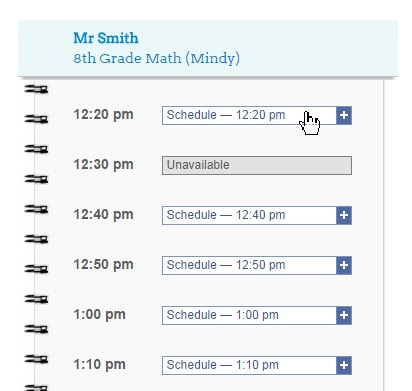 When you find a time you want to reserve with a teacher, click the “Schedule” button near the time.
When you find a time you want to reserve with a teacher, click the “Schedule” button near the time.
- The system won’t let you schedule more than one meeting in a single time slot or when the teacher is unavailable.
- As you schedule meetings, a green check mark will appear near the teacher’s name on the left side of the screen.
Once you have scheduled all your meetings, click the “Your Schedule” button on top to view your schedule. There you can print your schedule to bring to conferences with you and also email it to yourself.

